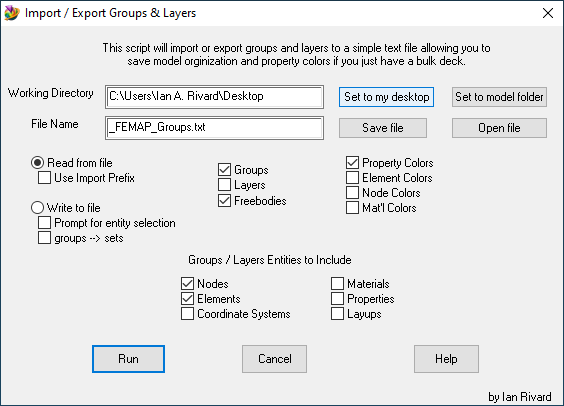|
Script Author: Ian Rivard
Description: This script allows the user to import or export groups and or layers from / to a model. It creates a file containing group and layer properties which can be used to transfer those properties alongside a bulk data file (BDF) without transferring the entire .modfem file. Engineers work from bulk decks for many reasons including software platform cross compatibility across the Nastran family of pre & post processors. For efficient archive purposes, often run decks are compiled together outside the pre/post processor environment. This script allows the user to keep the model organization when working with bulk decks. Import/Export Groups/Layers also can do much more than just groups and layers, it can keep track of entity colors (property, material, node, element), and it can save you freebodies as well, both freebody and interface load. When exporting freebodies, take care that the reference coordinate systems are available. A companion tool, export groups as bulk deck, can be convenient for exporting reference coordinate systems that are not required for the model solve, but can be convenient for post processing purposes and freebodies. Additionally the script allows users to write out a groups to set file for inclusion in the run deck. This option will write out sets for elements and nodes in selected (or all) groups. At the top of the file there will be a summary table, for easy reference. This allows the user to easily request output for a group when later working in the bulk deck outside the femap environment. The file is a simple text file that is easily readable and can be bundled with your archived bulk deck or nastran runs to quickly re-organize your model. This script can also read group and layer properties from a text file and apply them to a .modfem imported from a BDF. This tool includes several options for which type of entities to include, and also has the option for saving property colors. This is very useful for re-organizing a model when you have just a bulk deck.
Use Instructions: To write group and layer properties to a text file: With a .modfem file open in Femap, select "model organization" in the EngineeringTools toolbar, and select "Import Export Groups Layers". Select the "Write to file" option, and select the entities you wish to export. Make sure that the "Groups" box is checked if you want to export group properties, and the "Layers" box is checked if you want to export Layer properties. Next, pick the directory you wish to put the file in. The "Set to my desktop" button automatically fills this field with your desktop directory. The "Set to model folder" field automatically fills this field with the directory of the folder containing your .modfem file. Set the filename. The "Reset Filename" button automatically sets the filename to "groups_and_layers_from_model.txt" Review your selections and click "Run." Check the directory you specified for the new text file.
To read group and layer properties from a text file: With a Femap window open, first create a .modfem file by importing from a bulk deck (BDF). Then, select "model organization" in the EngineeringTools toolbar, and select "Import Export Groups Layers". Select the "Read from file" option, and select the entities you wish to import. Make sure that the "Groups" box is checked if you want to import group properties, and the "Layers" box is checked if you want to import Layer properties. For the "Working Directory" field, enter the directory containing the text file you wish to read from. For the "File Name" field, enter the name of the text file you wish to read from. Review your selections and click "Run". Check your .modfem file's groups and layers for the imported properties.
Requirements: If exporting a file's group and layer properties: An open .modfem file and a working directory. If Importing a file's group and layer properties: A bulk data file and a groups and layers properties file in the format required by this script.
Notes: The script will remember your inputs from last tool run, but it will always default to read so that users are less likely to inadvertently overwrite a file. If you read by mistake, undo is available, but if you write by mistake unless you have file versioning on your system there is no going back.
Advanced Users: To our users: We appreciate feedback on our tools and encourage you to modify them to your specific needs. If you make an improvement you feel would be valuable to others, please submit it through our contribution page.
|
||